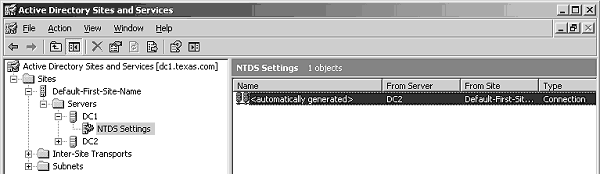Adding a Windows XP Client to a Windows 2003 Domain
This a walk through of how to add a Windows XP Professional client computer to a Windows 2003 Domain. Windows XP Professional is a requirement because Windows XP Home does not support this feature.
Step 1
Start --> Settings --> Control Panel --> Launch the Systems applet --> Select the Computer Name tab --> select the Name button. The Computer Name Changes window will launch.
Step 2
Select the Domain radio button then enter the name of the domain and click on Ok.
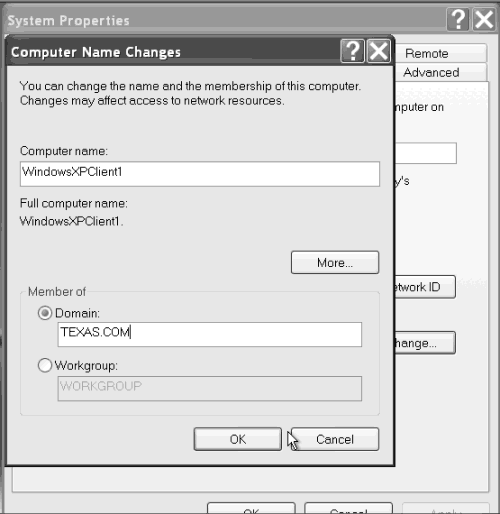
You will then be prompted to enter account credentials with rights to add a computer to the domain, do so. The computer is now added to the domain but may not be able to access the domain until Active Directory has replicated.
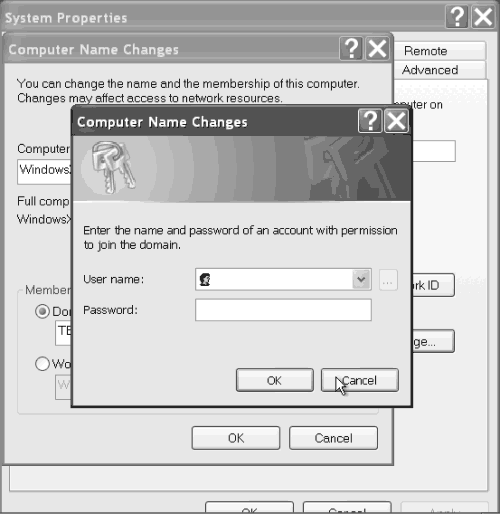
Step 3 (optional)
If you need to force Active Directory replication, start the Active Directory Sites and Services snapin. Then drill down to Sites --> Default-First-Site-Name --> Servers --> Server with the client computer object --> NTDS Settings. Then right click on the NTDS object and select replicate now. Keep in mind that the you pulling the Active Directory information from a server that contains the computer object to one that does not.